OSW WEATHER
How to install
Add the flag OSW_FEATURE_WEATHER to the file platformio.ini:
; Example code block (make sure to use the one from the platformio config!)
[env:LIGHT_EDITION_V3_2]
build_flags =
-D OSW_TARGET_PLATFORM_HEADER='"platform/LIGHT_EDITION_V3_2.h"'
-D OSW_FEATURE_STATS_STEPS
-D OSW_FEATURE_WIFI ; ADD THIS LINE
build_type = debug
Getting the API key
The weather updates are provided by openweathermap.org, so you need a valid API key.
1. Create an account here
2. Select a free plan
3. From your account select "my API keys" and generate a key.

Configuration
It's possible to configure the app from both the web UI and the configuration file config_defaults.h.
Web UI
- Paste your API key in the field
API key for Openweathermap.org - Write the name of the location of your interest in the field
City name - Write the two letters iso code of the country associated with your location in the field
Country code. You can search the two letters code of a given country here selectingcountry codes. - Save
Without web UI
If you want to configure the app without using the web UI you can set the followings values in config_defaults.h:
- OPENWEATHERMAP_APIKEY, the api key
- OPENWEATHERMAP_CITY, city name
- OPENWEATHERMAP__STATE_CODE, the two letter iso code of the country of your interest
If you are not sure about the geocoding you can perform a simple test.
Type in the address bar of your browser: https://api.openweathermap.org/data/2.5/forecast?q=CITY,STATE&appid=APIKEY&cnt=24 substituting CITY, STATE and APIKEY with: city name, two letters code and api key. Beware to not past additional characters, the country code must be separated by a comma from the city name. If you get an answer like this: {"code":"200" ... both api key and location are valid.
Usage
Overview
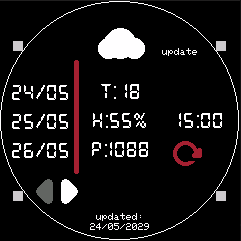
After the installation you will notice that there are no updates to show, in order to get the updates, press the top right button update. A pop-up should appear, the operation will take a few seconds.
The bottom left button allows the user to select:
-
current update
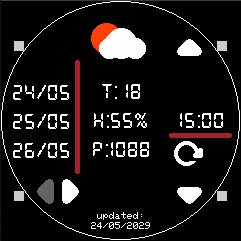
-
the current day
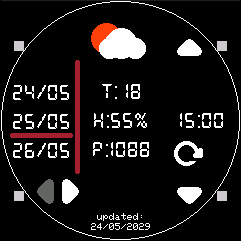
The / \ and \ / arrows are used to decrease/increase the current selection (day or update).
Units
- Temperature: °C
- Humidity: relative humidity
- Pressure: hPa
Weather conditions
Visit this link for a more detailed description of each weather condition.
| Icon | # | Description | Openweathermap code |
 |
0 | Clear | 800 |
 |
1 | Clouds min. | 801 |
 |
2 | Clouds med. | 802 |
 |
3 | Clouds heavy | 803, 804 |
 |
4 | Mist | 701 |
 |
5 | Fog | 741 |
 |
6 | Snow min. | 611, 612, 615, 616 |
 |
7 | Snow med. | 600, 613, 601, 620 |
 |
8 | Snow heavy | 602, 621, 622 |
 |
9 | Rain min. | 500, 300, 301, 302, 310, 311, 312, 313, 314, 321 |
 |
10 | Rain med. | 501, 502 |
 |
11 | Rain heavy | 503, 504, 511, 520, 521, 522, 531 |
 |
12 | Thunderstorm | 200, 201, 210, 211, 231, 230 |
 |
13 | Thunderstorm heavy | 202, 212, 221, 232 |
| ! | 14 | Squall/tornado | 771, 781 |
| ? | 15 | Unknown |